Google Search Console (GSC) is an essential tool for website owners, digital marketers, and SEO professionals. It provides insights into how your website performs on Google Search, highlights errors, and offers data to optimize your site’s visibility. This guide will walk you through the process of setting up Google Search Console, complete with a step-by-step approach, actionable tips, and an easy-to-follow table.
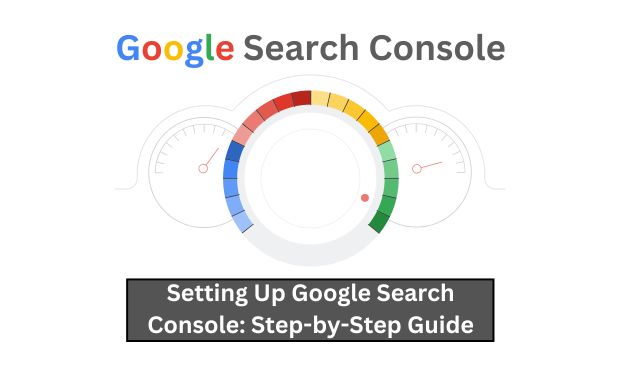
Why Google Search Console Matters
Before diving into the setup process, let’s understand why GSC is important:
- Performance Insights: Track clicks, impressions, and rankings.
- Index Coverage: Identify indexing issues and submit sitemaps.
- Search Enhancements: Understand Core Web Vitals, mobile usability, and structured data.
- Error Notifications: Get notified of crawl errors or security issues.
- Free Tool: Completely free to use and integrates seamlessly with other Google tools like Analytics.
Prerequisites for Setting Up Google Search Console
Before starting, ensure you have:
- A verified Google account.
- Ownership access to the website (FTP, DNS, or admin rights).
- A sitemap URL (optional but recommended).
Step-by-Step Setup Guide
1. Log in to Google Search Console
- Go to the Google Search Console website.
- Log in using your Google account credentials.
2. Add a Property
Google Search Console allows you to add properties in two formats:
- Domain: Covers all subdomains and protocols (e.g., http://, https://).
- URL Prefix: Specific to a single URL.
Steps to Add a Property:
| Action Step | Description |
|---|---|
| Step 1 | Click on “Add Property” in the dashboard. |
| Step 2 | Enter the domain (for Domain Property) or URL (for URL Prefix). |
| Step 3 | Choose your preferred verification method (details below). |
3. Verify Your Property
Verification is crucial to confirm that you own the website. GSC offers several methods:
Verification Methods:
| Method | Description |
| HTML File Upload | Download an HTML file and upload it to your website’s root directory. |
| HTML Meta Tag | Add a meta tag to your website’s <head> section. |
| Google Analytics Account | Link your existing Google Analytics account. |
| Google Tag Manager | Use your Google Tag Manager container snippet for verification. |
| DNS TXT Record | Add a DNS TXT record through your domain provider. |
Pro Tip: Use the DNS TXT Record method for Domain Property as it ensures comprehensive coverage across protocols and subdomains.
4. Submit a Sitemap
A sitemap helps Google’s crawlers understand your site’s structure. Submitting a sitemap is optional but highly recommended.
Steps to Submit a Sitemap:
- Navigate to the “Sitemaps” section in the GSC dashboard.
- Enter your sitemap URL (e.g., https://yourdomain.com/sitemap.xml).
- Click “Submit.”
| Common Issues | Solution |
| Sitemap Not Found | Ensure the sitemap is hosted at the specified location. |
| Invalid Sitemap Format | Validate your sitemap using XML Sitemap Validator. |
5. Explore Performance Reports
Once your property is verified and data starts flowing in, you can:
- Track your site’s clicks, impressions, CTR (Click-Through Rate), and average position.
- Apply filters like device type, query, or location to analyze specific data.
| Metric | Description |
| Total Clicks | Number of clicks from search results. |
| Total Impressions | How often your site appeared in search. |
| CTR | Click-through rate (clicks divided by impressions). |
| Average Position | The average ranking of your site. |
6. Fix Coverage Issues
The “Coverage” tab highlights errors, warnings, and valid pages.
| Coverage Status | Meaning |
| Error | Pages that couldn’t be indexed (e.g., 404 errors). |
| Valid with Warning | Indexed pages with potential issues. |
| Valid | Successfully indexed pages. |
| Excluded | Pages intentionally or unintentionally excluded (e.g., via robots.txt or noindex tags). |
Actionable Steps:
- Review errors and warnings.
- Fix issues like broken links, 404 errors, or blocked resources.
- Resubmit the affected URLs for validation.
7. Monitor Core Web Vitals
Core Web Vitals metrics help improve user experience by focusing on:
- Largest Contentful Paint (LCP): Measures loading performance.
- First Input Delay (FID): Measures interactivity.
- Cumulative Layout Shift (CLS): Measures visual stability.
| Metric | Good Score Threshold |
| LCP | Less than 2.5 seconds. |
| FID | Less than 100 milliseconds. |
| CLS | Less than 0.1. |
Tips to Improve Core Web Vitals:
- Optimize images and use next-gen formats like WebP.
- Minimize JavaScript and CSS blocking resources.
- Use a Content Delivery Network (CDN) to reduce latency.
8. Utilize Search Enhancements
Search enhancements provide insights into structured data, mobile usability, and more. Some common features:
- Rich Results: Ensure your structured data complies with Google’s guidelines.
- Mobile Usability: Fix errors affecting user experience on mobile devices.
Key Actions:
- Use the Rich Results Test to validate structured data.
- Regularly test mobile responsiveness using the Mobile-Friendly Test.
9. Set Up Alerts and Notifications
Enable email notifications to stay updated about:
- Performance changes.
- Coverage errors.
- Manual actions or security issues.
FAQs About Google Search Console
| Question | Answer |
| How often is GSC data updated? | Data is typically delayed by 1-2 days. |
| Can I track competitors in GSC? | No, GSC only provides data for properties you own. |
| What is the difference between GSC and Google Analytics? | GSC focuses on search visibility; Analytics tracks broader user behavior on your site. |
Best Practices for Using Google Search Console
- Check Regularly: Make it a habit to review GSC weekly.
- Integrate with Google Analytics: Combine data for comprehensive insights.
- Use Data for Strategy: Focus on improving pages with high impressions but low CTR.
- Leverage Exported Data: Export data into tools like Excel or Google Sheets for deeper analysis.
- Stay Updated: Follow the Google Search Central Blog for algorithm updates and new features.
Conclusion
Setting up Google Search Console is a straightforward yet powerful step toward optimizing your website’s search visibility. With regular monitoring and actionable insights, you can identify opportunities, resolve issues, and improve your site’s overall performance on Google. Prioritize GSC as a core component of your SEO toolkit and watch your site’s traffic grow! Rank Math vs. Yoast SEO.
Use this guide to set up and maximize the benefits of Google Search Console. Once configured, keep exploring its features to unlock the full potential of your website’s performance data.