Elementor is one of the most popular page builder plugins for WordPress, empowering users to create stunning, professional websites without any coding skills. Whether you’re a beginner or a seasoned web designer, Elementor’s drag-and-drop interface makes web design intuitive and enjoyable. In this 2025 guide, we’ll walk you through every step to set up Elementor on your WordPress site, optimize it for SEO, and leverage its features to create a functional, visually appealing website.
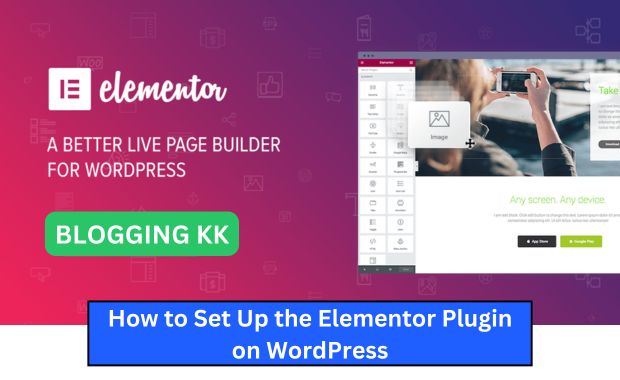
Why Choose Elementor?
Elementor is a game-changer for WordPress users because:
| Feature | Benefit |
|---|---|
| Drag-and-Drop Builder | Simplifies the design process, requiring no coding knowledge. |
| Pre-Designed Templates | Offers a library of customizable templates for faster website creation. |
| Responsive Design Options | Ensures your website looks great on desktops, tablets, and mobile devices. |
| Widgets and Integrations | Provides advanced widgets and seamless integration with other tools like WooCommerce and Mailchimp. |
| Real-Time Preview | Allows you to see changes instantly as you build your site. |
Pre-Requisites
Before setting up Elementor, ensure the following:
- Domain and Hosting: Secure a domain name and reliable hosting service (e.g., Bluehost, SiteGround, or WP Engine).
- WordPress Installed: WordPress should already be installed on your hosting platform.
- PHP Version: Ensure your hosting server runs PHP 7.4 or higher for compatibility.
- Basic WordPress Knowledge: Familiarity with WordPress basics, such as installing plugins and creating pages, is helpful.
Step-by-Step Guide to Set Up Elementor
1. Install and Activate the Elementor Plugin
Free Version:
- Log in to your WordPress dashboard.
- Navigate to Plugins > Add New.
- In the search bar, type “Elementor.”
- Click Install Now on the Elementor Page Builder plugin.
- Once installed, click Activate.
Pro Version:
- Purchase Elementor Pro from the official website.
- Download the Elementor Pro ZIP file.
- Go to Plugins > Add New > Upload Plugin.
- Upload the ZIP file and click Install Now.
- Activate Elementor Pro and enter your license key.
2. Configure Elementor Settings
After activation, follow these steps:
- Navigate to Elementor > Settings.
- Enable Default Page Layout (e.g., Full-Width or Canvas).
- Toggle Advanced Settings for optimizing CSS and JavaScript loading.
- Save your changes.
3. Set Up Your First Page
- Navigate to Pages > Add New.
- Name your page (e.g., “Home”) and click Edit with Elementor.
- Use the Elementor editor to drag widgets (e.g., Heading, Image, Button) into the workspace.
- Customize each widget using the left-hand settings panel.
- Click Publish to save your page.
Leveraging Elementor Pro Features
| Feature | Description |
| Theme Builder | Design custom headers, footers, and dynamic content layouts. |
| WooCommerce Builder | Create custom product pages, checkout pages, and category layouts for e-commerce sites. |
| Advanced Widgets | Access widgets like Price Table, Forms, and Animated Headlines. |
| Global Settings | Define universal colors and typography for consistent design across all pages. |
| Integrations | Seamlessly connect with marketing tools like Mailchimp, HubSpot, and Zapier. |
Tips to Optimize Elementor for SEO
1. Use Lightweight Themes
Choose an Elementor-compatible theme like Hello Elementor or Astra to improve speed and performance. Rank Math SEO Plugin for WordPress.
2. Optimize Images
- Compress images before uploading using tools like TinyPNG.
- Use responsive image sizes for faster loading on mobile devices.
3. Leverage SEO Plugins
Integrate with SEO plugins like Yoast SEO or Rank Math to optimize on-page SEO elements such as meta titles and descriptions.
4. Reduce CSS and JS Load Time
- Enable Elementor’s Optimize CSS Output option in the settings.
- Use caching plugins like WP Rocket or W3 Total Cache.
5. Enable Lazy Loading
Lazy loading ensures that images and videos load only when they appear in the user’s viewport, improving overall page speed.
Common Issues and Troubleshooting
| Issue | Solution |
| Blank Page When Editing | Increase server memory limit to at least 256 MB. |
| Widgets Not Loading | Clear your browser and WordPress cache. |
| Slow Page Loading | Optimize images, use a CDN, and enable caching. |
| Styling Not Applying | Regenerate CSS files from Elementor > Tools > Regenerate Files & Data. |
Advanced Tips for an Engaging Website
1. Use Motion Effects
Add animations like scroll effects and mouse tracking to make your website dynamic.
2. Incorporate Pop-Ups
With Elementor Pro, design pop-ups for announcements, discounts, or email subscription forms.
3. Add Custom Fonts
Upload your own fonts to Elementor for a unique look under Elementor > Custom Fonts.
4. Integrate Third-Party Plugins
Enhance functionality with plugins like:
- Essential Addons for Elementor: Additional widgets.
- Elementor Extras: Unique design features.
- Crocoblock: Advanced dynamic content.
Frequently Asked Questions (FAQs)
Q1. Is Elementor free?
Yes, Elementor offers a free version with essential features. The Pro version includes advanced tools like the Theme Builder and WooCommerce integration.
Q2. Can I use Elementor with any theme?
Yes, Elementor works with most WordPress themes. For optimal performance, use lightweight themes like Hello Elementor.
Q3. How do I update Elementor?
Navigate to Plugins > Installed Plugins and click Update Now next to Elementor when an update is available.
Conclusion
Setting up Elementor on your WordPress site is straightforward and can significantly enhance your web design capabilities. By following this guide, you can create a visually appealing, responsive, and SEO-friendly website in no time. Whether you’re running a blog, an online store, or a business website, Elementor’s tools and features will help you bring your vision to life.
Start building today and watch your website flourish with Elementor in 2025! Yoast SEO Plugin for WordPress.