Rapido is a versatile and feature-rich WordPress theme designed to meet various needs, whether you’re building a blog, portfolio, or e-commerce website. Installing the Rapido theme is a straightforward process, but understanding each step ensures a smooth and hassle-free experience. This guide will take you through the process of installing the Rapido WordPress theme, configuring its settings, and activating its key features.
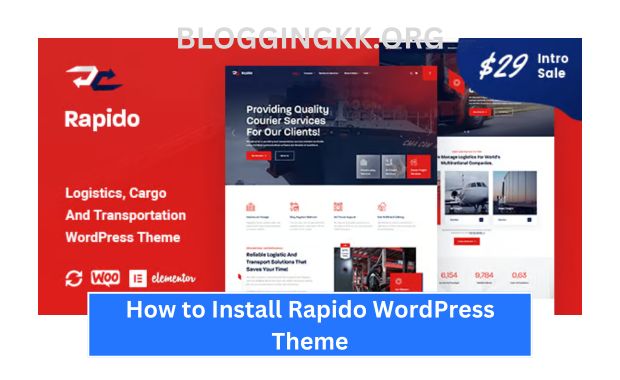
Why Choose Rapido Theme?
Before diving into the installation process, it’s essential to understand what makes Rapido a popular choice among WordPress users. How to Install Parallax Theme.
| Feature | Description |
|---|---|
| Responsive Design | Ensures your website looks great on all devices, including mobile and tablets. |
| Pre-built Templates | Offers a variety of templates for blogs, portfolios, and online stores. |
| SEO-Friendly | Built with clean code and SEO optimization to help your site rank better. |
| Customization Options | Comes with an intuitive theme options panel for easy personalization. |
| Plugin Compatibility | Fully compatible with popular plugins like WooCommerce and Elementor. |
Step 1: Prerequisites for Installing Rapido
Before you begin, ensure the following:
1. WordPress Installation
Make sure you have a working WordPress installation. You can install WordPress via:
- Hosting provider’s control panel.
- Manual setup through FTP and database configuration.
2. Access to Rapido Theme Files
Download the Rapido theme files from:
- Official website or marketplace (e.g., ThemeForest).
- Developer-provided download link.
3. Backup Your Website
Before installing any theme, back up your website to avoid data loss. Use plugins like:
- UpdraftPlus for automated backups.
- All-in-One WP Migration for manual backups.
Step 2: Installing Rapido WordPress Theme
Method 1: Upload via WordPress Dashboard
| Step | Action |
| Navigate to Dashboard | Log in to WordPress and go to Appearance > Themes. |
| Add New Theme | Click the “Add New” button at the top of the Themes page. |
| Upload Theme | Select “Upload Theme” and choose the Rapido ZIP file. |
| Install and Activate | Click “Install Now,” then “Activate” after the installation completes. |
Advantages:
- User-friendly and requires no technical expertise.
- Suitable for small to medium-sized websites.
Method 2: Upload via FTP
| Step | Action |
| Connect to FTP Client | Use tools like FileZilla and log in with your hosting credentials. |
| Navigate to Theme Directory | Go to wp-content/themes/. |
| Upload Theme Folder | Extract the Rapido ZIP file and upload its folder to the themes directory. |
| Activate Theme | Log in to WordPress and activate Rapido via Appearance > Themes. |
Advantages:
- Ideal for large theme files or hosting environments with upload restrictions.
- Provides better control over the file structure.
Step 3: Import Demo Content (Optional)
Most premium themes, including Rapido, offer demo content to help you get started quickly. How to Install Hestia Theme.
Steps to Import Demo Content:
- Navigate to
Appearance > Theme Optionsor a similar section provided by Rapido. - Look for the “Import Demo Content” button.
- Choose a demo template that suits your needs (e.g., blog, portfolio, e-commerce).
- Wait for the import process to complete.
| Feature | Benefit |
| Pre-designed Pages | Saves time by providing ready-to-use layouts. |
| Sample Data | Helps you understand how to structure your content. |
| Widgets and Menus | Automatically configures widgets and navigation menus for you. |
Step 4: Configuring the Rapido Theme
After activation, configure the theme to suit your needs. How to Install Soledad Theme.
1. Customize the Theme
Go to Appearance > Customize to access the WordPress Customizer.
| Option | Description |
| Site Identity | Set your site title, tagline, and logo. |
| Layout and Colors | Adjust layouts, fonts, and colors to match your brand. |
| Header and Footer | Customize the header and footer sections. |
| Widgets | Add or rearrange widgets in predefined widget areas. |
2. Configure Theme Options
Rapido comes with its own theme options panel.
| Option | Description |
| General Settings | Adjust site-wide settings like layout width and typography. |
| Performance Options | Enable lazy loading and other speed optimization features. |
| Integration Settings | Add custom CSS, tracking codes, or third-party integrations. |
Step 5: Installing Essential Plugins
To unlock Rapido’s full potential, install recommended plugins. These might include: How to Install Foodica Theme.
| Plugin | Purpose |
| WooCommerce | Enables e-commerce functionality. |
| Elementor | Provides drag-and-drop page building capabilities. |
| Slider Revolution | Creates stunning sliders and animations. |
| Yoast SEO | Improves your site’s search engine optimization. |
Follow these steps:
- Navigate to
Plugins > Add New. - Search for the plugin and click “Install Now.”
- Activate the plugin after installation.
Step 6: Test Your Website
Before going live, ensure everything works as expected.
Checklist for Testing:
| Area | What to Check |
| Responsiveness | Test your site on mobile, tablet, and desktop devices. |
| Speed | Use tools like Google PageSpeed Insights to evaluate performance. |
| Navigation | Ensure menus and links function correctly. |
| Forms | Test all forms to ensure they capture and send data properly. |
| Browser Compatibility | Check your site on multiple browsers (Chrome, Firefox, Safari, etc.). |
Troubleshooting Common Issues
If you encounter problems during installation or setup, consider these solutions: How to Install Neve Theme.
| Issue | Solution |
| Theme Installation Fails | Ensure the uploaded file is in ZIP format and contains valid theme files. |
| Demo Import Stuck | Increase PHP memory limit or upload size in your hosting settings. |
| Site Appears Broken | Check for plugin conflicts or reinstall the theme. |
| Slow Loading Speed | Optimize images and enable caching plugins like W3 Total Cache. |
Conclusion
Installing the Rapido WordPress theme is a simple process that offers endless possibilities for creating a stunning website. By following this guide, you can seamlessly install, configure, and optimize the theme to suit your specific needs. Whether you’re building a blog, portfolio, or online store, Rapido provides the flexibility and tools to bring your vision to life. Regular maintenance and optimization ensure your site remains functional and secure over time. How to Install OceanWP Theme.