The Sea Wind WordPress theme is a visually appealing, feature-packed option designed to suit diverse needs, from personal blogs to business websites. Installing this theme correctly will ensure you unlock its full potential while maintaining optimal site performance. This guide provides step-by-step instructions to install and configure the Sea Wind WordPress theme, ensuring your site is functional, appealing, and user-friendly.
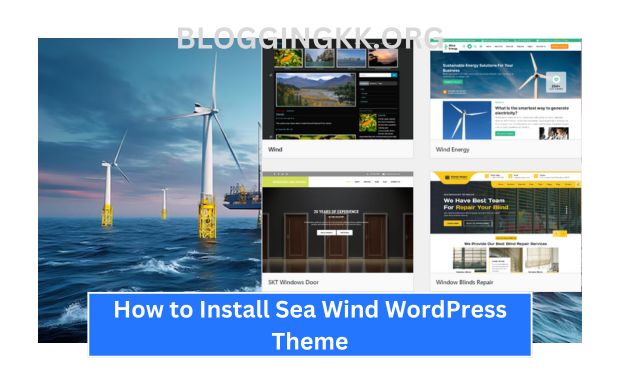
Why Choose Sea Wind WordPress Theme?
Before diving into the installation process, let’s explore the key features that make Sea Wind an excellent choice:
| Feature | Description |
|---|---|
| Responsive Design | Ensures your website adapts seamlessly to all devices, including mobile and tablets. |
| Custom Layouts | Offers a variety of layouts to match your brand’s aesthetic. |
| SEO-Friendly | Built with clean, SEO-optimized code to improve your site’s rankings. |
| Built-In Widgets | Includes ready-to-use widgets for easy customization. |
| Multi-Language Support | Compatible with plugins like WPML for multilingual websites. |
Step 1: Prerequisites for Installing Sea Wind Theme
Before you begin, ensure the following:
1. WordPress Installation
- Make sure you have WordPress installed and running on your hosting environment. Most hosting providers offer a one-click WordPress installation option.
2. Access to Sea Wind Theme Files
- Download the Sea Wind theme package from its official source, such as a theme marketplace or developer website.
3. Backup Your Website
- Use plugins like UpdraftPlus or All-in-One WP Migration to back up your site before making changes. This ensures that you can restore your site if anything goes wrong during installation.
Step 2: Installing the Sea Wind Theme
You can install the Sea Wind theme using two primary methods: via the WordPress Dashboard or via FTP.
Method 1: Installing via WordPress Dashboard
This is the easiest and most recommended method for beginners. Top 15 Portfolio WordPress Themes.
Steps:
- Log in to your WordPress admin panel.
- Navigate to
Appearance > Themes. - Click on the “Add New” button at the top of the page.
- Click the “Upload Theme” button.
- Choose the Sea Wind theme ZIP file and click “Install Now.”
- After installation, click “Activate” to apply the theme to your website.
| Advantages | Disadvantages |
| User-friendly interface | File size limitations |
| Requires no technical skills |
Method 2: Installing via FTP
For advanced users or those dealing with large theme files, FTP is a reliable alternative.
Steps:
- Use an FTP client (e.g., FileZilla) to connect to your website.
- Navigate to the
wp-content/themes/directory. - Extract the Sea Wind theme ZIP file on your computer.
- Upload the extracted theme folder to the
themesdirectory. - Log in to your WordPress admin panel, go to
Appearance > Themes, and activate Sea Wind.
| Advantages | Disadvantages |
| Bypasses file size limits | Requires basic technical knowledge |
| Ideal for large themes |
Step 3: Import Demo Content (Optional)
Sea Wind offers demo content to help you set up your site quickly. Importing demo content gives you pre-designed layouts and placeholder content, saving you time. How to Install Parallax Theme.
Steps to Import Demo Content:
- Go to
Appearance > Theme Optionsor a similar section in the Sea Wind theme panel. - Locate the “Import Demo Content” button.
- Select a demo template that matches your desired website style.
- Wait for the import process to complete. This may take a few minutes.
| Feature | Benefit |
| Pre-Built Pages | Reduces the time spent on designing pages from scratch. |
| Navigation Setup | Automatically configures menus and navigation. |
| Widgets Included | Adds relevant widgets to pre-defined widget areas. |
Note: Ensure that you’ve installed all required plugins before importing demo content to avoid errors.
Step 4: Configuring the Sea Wind Theme
Once installed, you’ll want to customize the Sea Wind theme to match your brand’s identity.
1. Customize via WordPress Customizer
Navigate to Appearance > Customize to access WordPress’s live customizer.
| Option | Description |
| Site Identity | Set your site title, tagline, and upload a logo. |
| Colors & Typography | Choose brand colors and adjust fonts. |
| Header & Footer | Customize header and footer layouts, including menus and widgets. |
| Additional CSS | Add custom CSS for advanced styling. |
2. Configure Theme Settings
Many themes, including Sea Wind, include a dedicated theme settings panel.
| Option | Description |
| General Settings | Control global settings such as layout width and sidebar positioning. |
| Performance Options | Enable speed optimization features like lazy loading. |
| Social Media Links | Add links to your social media profiles. |
Step 5: Install Required Plugins
Sea Wind may recommend or require plugins to unlock all its features. Installing these plugins ensures optimal functionality. How to Install Soledad Theme.
Common Plugins for Sea Wind:
| Plugin | Purpose |
| Elementor | Drag-and-drop page builder for advanced layouts. |
| WooCommerce | Enables e-commerce capabilities for online stores. |
| Contact Form 7 | Creates customizable forms for user interaction. |
| Yoast SEO | Helps optimize your site for search engines. |
| Slider Revolution | Adds interactive sliders and animations. |
To install plugins:
- Go to
Plugins > Add New. - Search for the plugin name.
- Click “Install Now” and then “Activate.”
Step 6: Test Your Website
After setting up the Sea Wind theme, test your website to ensure it’s functioning correctly.
Checklist for Testing:
| Area | What to Check |
| Responsiveness | Ensure your site looks good on mobile, tablet, and desktop. |
| Speed | Use tools like Google PageSpeed Insights to evaluate load times. |
| Navigation | Test all menus, links, and buttons for functionality. |
| Forms | Ensure all forms are sending and receiving data correctly. |
| Browser Compatibility | Check your site on Chrome, Firefox, Safari, and Edge. |
Troubleshooting Common Issues
If you encounter issues during installation or configuration, consider the following solutions:
| Issue | Solution |
| Installation Failed | Ensure the theme file is a valid ZIP archive. |
| Demo Import Errors | Increase PHP memory limit or check for required plugin installations. |
| Site Layout Issues | Clear your browser cache and refresh the page. |
| Slow Loading Speed | Optimize images and enable a caching plugin like WP Super Cache. |
Conclusion
Installing the Sea Wind WordPress theme is a straightforward process that unlocks a world of design possibilities. By following the steps outlined in this guide, you can seamlessly install, customize, and optimize the theme to meet your website’s needs. Whether you’re creating a personal blog, a professional portfolio, or an e-commerce site, Sea Wind provides the tools and flexibility to bring your vision to life. Regular maintenance and updates will ensure your site remains secure and performs well over time. How to Install Neve Theme.