Compressing a WordPress theme can significantly improve your website’s performance by reducing load times, optimizing resources, and enhancing user experience. A lightweight theme ensures that your site runs smoothly, leading to better search engine rankings and user satisfaction. In this comprehensive guide, we’ll walk you through the process of compressing a WordPress theme step by step. Additionally, we’ll include helpful tables and tips to make the process straightforward and engaging.
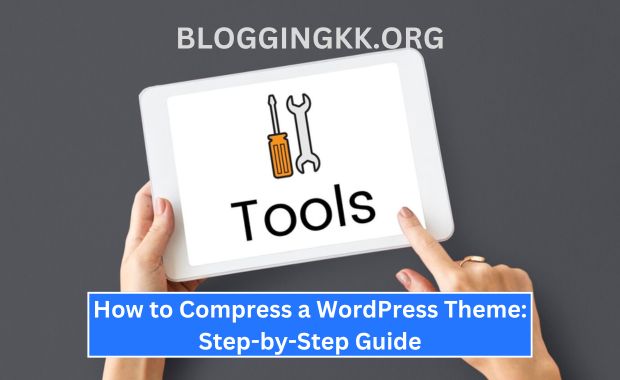
Why Compress a WordPress Theme?
Benefits of Compressing a WordPress Theme:
| Benefit | Explanation |
|---|---|
| Faster Load Times | Minimized files lead to quicker rendering of the website. |
| Improved SEO | Speed is a ranking factor, and compressed themes help improve site speed. |
| Reduced Bandwidth Usage | Smaller file sizes save hosting resources and reduce costs. |
| Better User Experience | Faster sites lead to lower bounce rates and higher engagement. |
| Enhanced Mobile Performance | Optimized themes work better on slower mobile networks. |
Preparations Before Compressing a Theme
- Backup Your Website:
- Use plugins like UpdraftPlus or BackupBuddy to create a full backup of your website.
- This ensures you can restore your site in case anything goes wrong during compression.
- Choose a Reliable File Compression Tool:
- Tools such as Gzip, Brotli, or online compressors can be used to compress files effectively.
- Understand Your Theme Files:
- Familiarize yourself with the structure of your WordPress theme. Key files include:
style.cssfunctions.phpheader.php,footer.php- JavaScript and image files.
- Familiarize yourself with the structure of your WordPress theme. Key files include:
- Install a Local Development Environment:
- Tools like XAMPP, WAMP, or Local by Flywheel can help you test changes before applying them to your live site.
Step-by-Step Guide to Compressing a WordPress Theme
Step 1: Minify CSS Files
CSS files are crucial for your website’s design, but they can become bloated. Minification removes unnecessary characters such as spaces and comments. Slim SEO.
Tools to Use:
Steps:
- Identify your theme’s main CSS file (usually
style.css). - Use an online tool or plugin to minify the file.
- Replace the original
style.cssfile with the minified version.
| Original CSS Size | Minified CSS Size | Reduction |
| 150 KB | 80 KB | ~47% |
Step 2: Minify JavaScript Files
JavaScript files control dynamic interactions on your website. Minification here works similarly to CSS files. LiteSpeed Cache Plugin.
Tools to Use:
Steps:
- Locate all
.jsfiles in your theme’s folder. - Use a minification tool to compress these files.
- Replace the original
.jsfiles with the minified versions.
| Original JS Size | Minified JS Size | Reduction |
| 200 KB | 100 KB | ~50% |
Step 3: Optimize Images
Large images can slow down your website. Compressing images can significantly reduce their file size without noticeable quality loss. Easy Setup for the Akismet Plugin.
Tools to Use:
Steps:
- Identify all image files in your theme folder (usually in
/assets/images/). - Use a tool to compress the images.
- Replace the original images with optimized ones.
| Original Image Size | Optimized Image Size | Reduction |
| 2 MB | 800 KB | ~60% |
Step 4: Enable Gzip Compression
Gzip compresses your website’s resources at the server level, reducing the size of CSS, JavaScript, and HTML files.
Steps:
- Access your server’s
.htaccessfile. - Add the following code:
# Enable Gzip Compression <IfModule mod_deflate.c> AddOutputFilterByType DEFLATE text/html text/plain text/xml text/css AddOutputFilterByType DEFLATE application/javascript application/x-javascript </IfModule> - Save and upload the file.
| Before Gzip | After Gzip | Reduction |
| 500 KB | 150 KB | ~70% |
Step 5: Remove Unused Resources
Unused CSS and JavaScript files can clutter your theme. Removing these reduces file size and improves load time. Rank Math SEO Plugin.
Steps:
- Identify unused files using tools like Chrome DevTools or UnCSS.
- Delete unused resources from your theme’s directory.
| Before Cleanup | After Cleanup | Reduction |
| 10 MB | 7 MB | ~30% |
Step 6: Use Lazy Loading
Lazy loading defers the loading of images and videos until they are needed, reducing initial load times.
Tools to Use:
Steps:
- Install and activate a lazy loading plugin.
- Configure the plugin settings to enable lazy loading for images and videos.
| Without Lazy Loading | With Lazy Loading | Improvement |
| 4 seconds load time | 2.5 seconds | ~38% |
Common Mistakes to Avoid
- Skipping Backups: Always back up your site before making changes.
- Over-Compressing Images: Excessive compression can degrade quality.
- Ignoring Testing: Always test your site after compression to ensure functionality.
Testing Your Compressed Theme
Use tools like Google PageSpeed Insights or GTmetrix to test your website’s performance after compression. Focus on: Yoast SEO Plugin.
- Load time
- Page size
- Number of requests
| Metric | Before Compression | After Compression |
| Load Time | 5 seconds | 2.5 seconds |
| Page Size | 3 MB | 1.2 MB |
| Requests | 120 | 80 |
Conclusion
Compressing a WordPress theme is a crucial step in optimizing your website’s performance. By following this step-by-step guide, you can ensure that your site loads quickly, ranks higher on search engines, and provides an excellent user experience. Regularly update and optimize your theme to maintain performance gains over time.