Creating a WordPress website has become a go-to solution for individuals and businesses looking to establish their online presence. Whether you want to start a blog, create a portfolio, or build an e-commerce site, WordPress offers unmatched flexibility and ease of use. This comprehensive guide will walk you through the process of building a WordPress website from scratch, step by step.
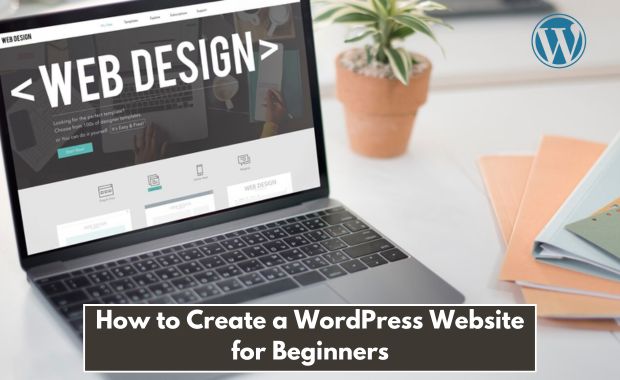
1. Why Choose WordPress?
WordPress is the most popular Content Management System (CMS), powering over 40% of all websites. Here’s why: How to Start Blogging in 2025.
| Feature | Benefit |
|---|---|
| Open-Source | Free to use and customize |
| User-Friendly | Intuitive interface for beginners |
| Flexible | Suitable for blogs, e-commerce, portfolios |
| Large Community Support | Access to tutorials, forums, and expert advice |
| Extensive Plugins | Add functionality with over 59,000 plugins |
| SEO-Friendly | Optimized for search engines |
2. Setting Up Your Website
Before you dive into WordPress, you need to set up the foundation: your domain name and web hosting.
a) Choosing a Domain Name
Your domain name is your website’s address (e.g., www.yoursite.com). Choose one that’s:
- Memorable: Easy to remember and spell.
- Relevant: Reflects your brand or niche.
- Short and Simple: Avoid long or complex names.
- Unique: Check availability using domain registrars like GoDaddy or Namecheap.
b) Selecting a Web Host
A web host stores your website’s files and makes them accessible online. Look for a host that offers:
| Feature | Importance |
| Reliable Uptime | At least 99.9% uptime |
| Fast Loading Speeds | Enhances user experience and SEO rankings |
| Customer Support | 24/7 assistance via chat, email, or phone |
| Easy WordPress Setup | One-click WordPress installation feature |
| Affordable Pricing | Plans starting as low as $3/month |
Popular hosting providers include Bluehost, SiteGround, and HostGator.
3. Installing WordPress
Once you have your domain and hosting ready, it’s time to install WordPress. Most hosting providers offer simple installation options:
One-Click Installation
- Log in to your hosting account.
- Navigate to the “WordPress Installer” tool.
- Follow the prompts to set up your site name, admin username, and password.
Manual Installation (Advanced)
- Download WordPress from WordPress.org.
- Upload the files to your hosting account via FTP.
- Create a database in your hosting control panel.
- Connect the database to WordPress by editing the
wp-config.phpfile. - Run the WordPress installation script in your browser.
4. Customizing Your Website
After installing WordPress, you can start personalizing your site to match your brand.
a) Choosing a Theme
Themes determine your website’s design and layout. WordPress offers thousands of free and premium themes.
Steps to Install a Theme:
- Go to Appearance > Themes in your WordPress dashboard.
- Click Add New to browse themes.
- Use the search bar or filters to find a theme.
- Click Install and then Activate to apply the theme.
| Theme Type | Best For |
| Free Themes | Beginners or personal blogs |
| Premium Themes | Business sites, advanced features |
| Custom Themes | Unique designs tailored to your needs |
b) Installing Plugins
Plugins extend your site’s functionality. For example, you can add contact forms, improve SEO, or enable e-commerce.
Essential Plugins for Beginners:
| Plugin | Purpose |
| Yoast SEO | Optimize content for search engines |
| WPForms | Create user-friendly contact forms |
| WooCommerce | Set up an online store |
| UpdraftPlus | Backup your site data |
| Elementor | Drag-and-drop page builder |
How to Install Plugins:
- Navigate to Plugins > Add New in your dashboard.
- Search for the desired plugin.
- Click Install Now and then Activate.
5. Creating Content
Content is the heart of your website. Use WordPress’s built-in editor to create pages and posts.
a) Adding Pages
- Go to Pages > Add New.
- Enter a title and content for the page (e.g., “About Us” or “Contact”).
- Click Publish to make the page live.
b) Writing Blog Posts
- Go to Posts > Add New.
- Use headings, bullet points, and images to make your content engaging.
- Add categories and tags to organize your posts.
- Click Publish when ready.
Tips for Compelling Content:
- Write for your audience, not search engines.
- Use simple language and a conversational tone.
- Include visuals like images, videos, and infographics.
6. Optimizing for SEO
SEO ensures your website ranks higher on search engines like Google. Follow these strategies:
a) Keyword Optimization
- Use relevant keywords in your titles, headings, and content.
- Avoid keyword stuffing; maintain natural readability.
b) On-Page SEO Checklist
| Element | Best Practices |
| Title Tags | Include primary keyword; keep under 60 characters |
| Meta Descriptions | Write enticing summaries with keywords |
| Image Optimization | Use descriptive alt text and compress images |
| Internal Linking | Link to related pages/posts within your site |
c) Tools for SEO
- Google Analytics: Track traffic and user behavior.
- Yoast SEO: Optimize content directly in WordPress.
- SEMrush: Research keywords and monitor rankings.
7. Launching Your Website
Before making your website public, double-check the following:
- Proofread Content: Eliminate typos and grammatical errors.
- Test Functionality: Check links, forms, and buttons.
- Set Up SSL: Ensure your site is secure with an SSL certificate (HTTPS).
- Submit Sitemap: Submit your XML sitemap to Google Search Console for indexing.
8. Maintaining Your Website
Keeping your WordPress site updated ensures security and optimal performance.
a) Regular Updates
| Update | Frequency |
| WordPress Core | Immediately after new releases |
| Plugins | Weekly or as updates are available |
| Themes | Monthly or as updates are available |
b) Backups
- Use plugins like UpdraftPlus or BackupBuddy to automate backups.
- Store backups in multiple locations (e.g., cloud storage and external drives).
c) Monitor Performance
- Use tools like GTmetrix or Pingdom to measure load times.
- Optimize images and enable caching for faster speeds.
Conclusion
Building a WordPress website doesn’t have to be overwhelming. By following these steps, you can create a professional-looking site that reflects your brand and engages your audience. Start with a clear plan, take advantage of WordPress’s tools and resources, and continuously improve your site over time. Whether you’re launching a blog, portfolio, or online store, WordPress empowers you to bring your vision to life with ease.