Astra is one of the most popular and lightweight WordPress themes, loved by developers and beginners alike. Known for its speed, customization capabilities, and compatibility with major page builders like Elementor and Beaver Builder, Astra is a perfect choice for creating professional-looking websites effortlessly.
In this article, we’ll walk you through the entire process of installing and setting up the Astra theme on your WordPress website. We’ll also address common questions and potential troubleshooting tips to ensure a seamless experience.
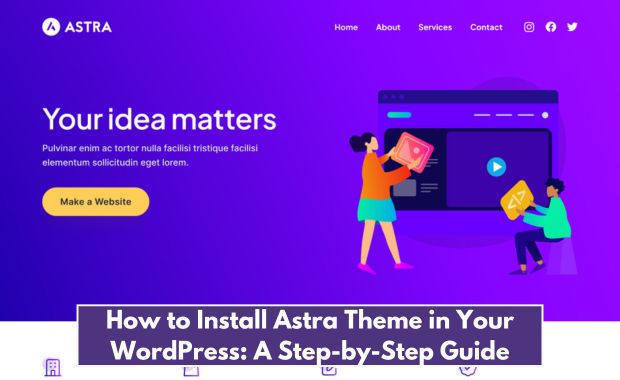
1. What is the Astra Theme?
Astra is a highly customizable, free WordPress theme designed for performance and flexibility. Its lightweight framework ensures fast page load times, making it ideal for users focused on optimizing website speed and SEO. How to Install Divi Theme in Your WordPress.
Key Features:
- Pre-built Starter Templates
- Seamless integration with page builders (Elementor, Beaver Builder, etc.)
- WooCommerce compatibility
- Header and footer builder
- Mobile-responsive design
Astra also offers a premium version called Astra Pro, which provides additional customization options and advanced features for professional websites.
2. Requirements for Installing Astra
Before installing Astra, ensure your WordPress setup meets the following requirements:
| Requirement | Minimum Specification |
|---|---|
| WordPress Version | 5.0 or higher |
| PHP Version | 7.4 or higher |
| MySQL Version | 5.6 or higher |
| Memory Limit | 128 MB or more |
| Hosting Compatibility | Any modern hosting platform |
Astra is compatible with most hosting providers, but choosing a reliable host like Bluehost, SiteGround, or WP Engine is recommended for optimal performance.
3. How to Download the Astra Theme
Astra is available for free from the WordPress theme repository, but the premium version can be purchased from the official Astra website.
Steps to Download Astra (Free Version):
- Go to the WordPress Dashboard.
- Navigate to Appearance > Themes > Add New.
- Search for “Astra” in the search bar.
- Click the Install button.
Steps to Download Astra Pro:
- Visit the Astra official website.
- Choose a pricing plan and complete your purchase.
- Log in to your Astra account and download the Astra Pro plugin.
4. Installing Astra Theme on WordPress
You can install Astra using two primary methods: through the WordPress dashboard or via FTP.
A. Installing via WordPress Dashboard
- Log in to your WordPress Dashboard.
- Navigate to Appearance > Themes > Add New.
- Search for “Astra” in the theme repository.
- Click on Install, then select Activate once the installation is complete.
B. Installing via FTP
If you’re comfortable using an FTP client, follow these steps:
- Download the Astra theme’s
.zipfile from the WordPress theme repository. - Extract the
.zipfile on your computer. - Use an FTP client (e.g., FileZilla) to connect to your website.
- Navigate to the
wp-content/themesdirectory. - Upload the extracted Astra folder.
- Log in to your WordPress dashboard, go to Appearance > Themes, and activate Astra.
5. Activating Astra Theme
Once installed, you can activate Astra to start customizing your website:
- Navigate to Appearance > Themes.
- Locate Astra in the list of installed themes.
- Click Activate to set Astra as your site’s default theme.
For Astra Pro users, activate the plugin by going to Plugins > Add New, uploading the Astra Pro plugin, and entering your license key.
6. Using Astra Starter Templates
Astra’s Starter Templates are pre-designed website layouts that make building a professional site quick and easy.
Steps to Import Starter Templates:
- Go to Plugins > Add New.
- Search for “Starter Templates” and install the plugin.
- Navigate to Appearance > Starter Templates.
- Choose your preferred page builder (Elementor, Beaver Builder, etc.).
- Browse the library and select a template.
- Click Import Complete Site to apply the template to your website.
7. Configuring Astra for the First Time
After activating Astra and importing a template, follow these steps to customize your site:
- Customize the Header and Footer:
- Go to Appearance > Customize > Header/Footer Builder.
- Adjust the layout, add widgets, and set your navigation menu.
- Adjust Global Styles:
- In the Customizer, navigate to Global > Typography/Colors.
- Set your site’s fonts and color palette.
- Enable Performance Settings:
- Go to Appearance > Customize > Performance.
- Enable options like minification and preload to boost site speed.
- Optimize for Mobile:
- Use the Customizer’s mobile preview to ensure your site looks great on all devices.
8. Common Issues and Fixes
Here are some common problems users encounter while installing Astra and how to resolve them:
| Issue | Solution |
| “Missing Stylesheet” Error | Ensure you’re uploading the correct .zip file. |
| Timeout During Installation | Increase the PHP timeout limit via hosting settings. |
| Site Layout Issues | Clear your browser cache or regenerate CSS in Astra settings. |
| Starter Templates Not Loading | Verify your page builder plugin is installed and updated. |
9. FAQs About Astra Installation
Q1: Is Astra free?
A: Yes, Astra offers a free version with robust features. For advanced customization, you can upgrade to Astra Pro.
Q2: Can I use Astra with WooCommerce?
A: Absolutely! Astra provides dedicated WooCommerce features for creating eCommerce websites.
Q3: What page builders work with Astra?
A: Astra supports Elementor, Beaver Builder, Brizy, and the Gutenberg editor.
Q4: How do I update the Astra theme? A:
Updates can be done directly from the WordPress dashboard under Appearance > Themes.
Conclusion
Installing the Astra theme on your WordPress site is simple and rewarding. Its lightweight design, extensive customization options, and pre-built templates make it a favorite among users of all skill levels. Follow this guide to set up Astra and create a stunning website tailored to your needs.
Get started with Astra today and unlock the potential of your WordPress website!