The Avada theme is a powerhouse among WordPress themes, known for its versatility, flexibility, and powerful Fusion Builder tool. Whether you’re a beginner or an experienced developer, Avada makes it easy to create stunning, professional websites with minimal effort.
In this guide, we’ll walk you through the process of installing and setting up the Avada theme on your WordPress site. You’ll also learn how to import demo content, configure essential settings, and troubleshoot common issues. Let’s dive in!
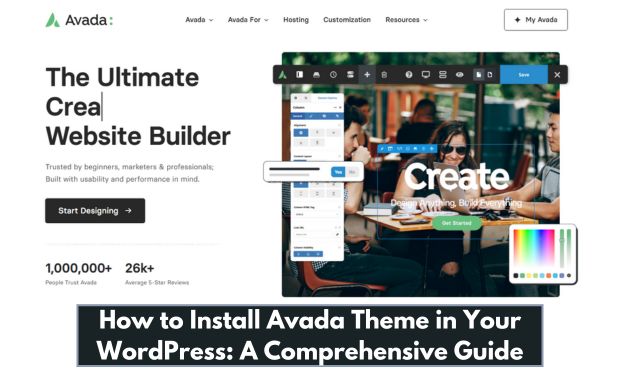
1. What is the Avada Theme?
Avada is a premium WordPress theme designed for maximum flexibility and user-friendliness. It’s the top-selling theme on ThemeForest, boasting over 800,000 satisfied users. How to Install Astra Theme in Your WordPress.
Key Features:
- Drag-and-drop Fusion Builder for easy page design
- A vast library of demo websites
- Responsive and retina-ready design
- WooCommerce compatibility for eCommerce sites
- Regular updates and dedicated support
Avada is ideal for building websites in various niches, from blogs and portfolios to corporate and eCommerce sites.
2. Requirements for Avada Installation
Before installing Avada, ensure your WordPress environment meets the following minimum requirements:
| Requirement | Minimum Specification |
|---|---|
| WordPress Version | 5.0 or higher |
| PHP Version | 7.4 or higher |
| MySQL Version | 5.6 or higher |
| Memory Limit | 256 MB or more |
| Hosting Compatibility | Supports WordPress standards |
Using a reliable hosting provider, such as Bluehost, SiteGround, or WP Engine, can significantly enhance performance.
3. Where to Get the Avada Theme?
Avada is exclusively available on ThemeForest. Follow these steps to purchase and download:
- Visit the Avada Theme Page.
- Click “Buy Now” and complete the purchase process.
- Log in to your ThemeForest account and navigate to your Downloads section.
- Download the “Installable WordPress file only” or the full package, which includes documentation and demo content.
4. How to Install the Avada Theme
There are two primary methods for installing the Avada theme: through the WordPress dashboard or using FTP. How to Install Newspaper Themes in WordPress.
A. Installing via WordPress Dashboard
- Log in to your WordPress admin panel.
- Navigate to Appearance > Themes > Add New.
- Click Upload Theme and select the downloaded Avada
.zipfile. - Click Install Now.
- After installation, click Activate to make Avada your active theme.
B. Installing via FTP
- Extract the downloaded Avada
.zipfile on your computer. - Use an FTP client (e.g., FileZilla) to connect to your website.
- Navigate to the
wp-content/themesdirectory. - Upload the extracted Avada folder.
- Log in to your WordPress admin panel, go to Appearance > Themes, and activate Avada.
5. Activating Your Avada License
Once installed, you need to activate your Avada license to unlock premium features and receive updates.
- Navigate to Avada > Registration in the WordPress dashboard.
- Enter your ThemeForest purchase code.
- Click Submit to complete the activation process.
Activating your license also grants you access to Avada’s demo importer and premium plugins.
6. Importing Avada Demo Content
Avada provides a library of pre-built demo websites that can be imported with a single click. This is particularly useful for beginners who want a head start. How to Install Kadence Themes in WordPress.
Steps to Import Demo Content:
- Navigate to Avada > Demos.
- Browse the available demos and select one that suits your needs.
- Click Import and choose the components to import (content, widgets, sliders, etc.).
- Wait for the import process to complete.
Note: Some demos may require additional plugins. Install and activate the required plugins before importing.
7. Customizing Avada for Your Website
Avada offers a plethora of customization options through its Fusion Builder and theme settings. Here’s how you can tailor it to your needs:
- Access the Theme Options Panel:
- Go to Avada > Theme Options.
- Modify global settings such as colors, typography, and layout.
- Use the Fusion Builder:
- Create or edit pages using the drag-and-drop Fusion Builder.
- Add design elements like sliders, grids, and buttons with ease.
- Customize the Header and Footer:
- Navigate to Avada > Header Builder or Footer Builder.
- Use the builder interface to create unique designs.
- Enable WooCommerce Features:
- If running an online store, go to Avada > WooCommerce to configure shop settings.
8. Performance Optimization Tips
To ensure your Avada-powered website runs smoothly, consider these optimization strategies:
| Optimization Task | Description |
| Enable Caching | Use plugins like WP Super Cache or W3 Total Cache. |
| Optimize Images | Compress images using Smush or ShortPixel. |
| Minify CSS and JS | Use a plugin like Autoptimize for minification. |
| Use a CDN | Deliver content faster using a CDN like Cloudflare. |
| Regular Updates | Keep Avada and its plugins updated. |
9. Troubleshooting Common Issues
Here are solutions to some frequent problems encountered while installing or using Avada:
| Issue | Solution |
| “Missing Stylesheet” Error | Ensure you’re uploading the installable .zip file. |
| Slow Page Load Times | Enable caching and optimize images. |
| Demo Import Fails | Increase PHP memory limit and execution time. |
| License Activation Issues | Verify your purchase code and internet connection. |
Also See: How to Install Divi Theme in Your WordPress
10. FAQs About Avada Installation
Q1: Is Avada a free theme?
A: No, Avada is a premium theme available on ThemeForest.
Q2: Can I use Avada on multiple sites?
A: A single license is valid for one website. Additional licenses must be purchased for multiple sites.
Q3: Does Avada support Gutenberg? A:
Yes, Avada is compatible with Gutenberg, though its Fusion Builder offers more advanced design capabilities.
Q4: How do I update Avada?
A: Updates can be performed from the WordPress dashboard under Avada > Updates after license activation.
Conclusion
Installing and setting up the Avada theme is straightforward, thanks to its user-friendly interface and comprehensive documentation. By following this guide, you’ll have your website up and running in no time.
Whether you’re building a blog, an eCommerce store, or a portfolio, Avada provides all the tools and flexibility needed to create a professional and visually appealing site. Start exploring Avada today and elevate your WordPress experience!