WordPress is a powerful content management system (CMS) that allows you to create stunning websites with ease. Among the numerous themes available for WordPress, the Divi Theme by Elegant Themes stands out due to its advanced design capabilities and user-friendly interface. This article provides a step-by-step guide to installing the Divi Theme in WordPress. We’ll also include tips, best practices, and troubleshooting advice to ensure a seamless experience.
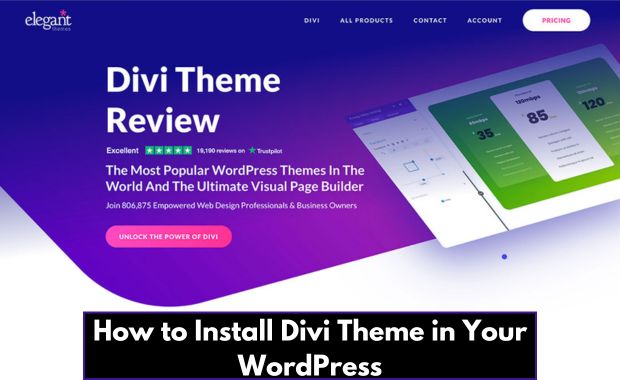
Why Choose Divi Theme?
The Divi Theme is a versatile and powerful WordPress theme that offers:
- Drag-and-Drop Builder: Simplify the design process without needing coding skills.
- Customizable Templates: Over 800 pre-made designs for a variety of niches.
- Mobile Responsiveness: Ensures your site looks great on all devices.
- Performance Optimization: Enhanced speed and SEO capabilities.
Prerequisites for Installing Divi Theme
Before installing the Divi Theme, ensure the following:
- WordPress Installed: Your website should already have WordPress installed.
- Elegant Themes Membership: You need an active subscription to download Divi.
- Backup: Create a full backup of your WordPress website to prevent data loss during the installation process.
Step-by-Step Guide to Installing Divi Theme
Step 1: Download the Divi Theme
- Log in to your Elegant Themes account.
- Navigate to the “Downloads” section.
- Click the “Download” button next to the Divi Theme.
- Save the
.zipfile to your computer.
Tip: Keep the downloaded file in an easily accessible location.
Step 2: Upload and Install the Divi Theme in WordPress
- Log in to your WordPress admin dashboard.
- Go to Appearance > Themes in the sidebar menu.
- Click the “Add New” button at the top of the page.
- Select “Upload Theme” and click “Choose File”.
- Locate and select the Divi
.zipfile you downloaded earlier. - Click “Install Now” and wait for the upload to complete.
Step 3: Activate the Divi Theme
- Once the theme is installed, click the “Activate” button.
- You’ll be redirected to the WordPress Themes page with Divi marked as your active theme.
Setting Up the Divi Builder
Divi’s built-in page builder is its standout feature. Here’s how to set it up:
- Go to Pages > Add New in your WordPress dashboard.
- Click “Use Divi Builder” at the top of the editor screen.
- Choose from three options:
- Build From Scratch
- Choose a Premade Layout
- Clone an Existing Page
- Select your preferred option and start customizing your page.
Customizing the Divi Theme
Once installed, you can customize the Divi Theme using these methods:
1. Theme Customizer
- Navigate to Appearance > Customize.
- Adjust settings like site identity, colors, fonts, and header options in real-time.
2. Divi Theme Options
- Go to Divi > Theme Options in the WordPress dashboard.
- Configure general settings, navigation, builder options, and more.
3. Divi Library
- Save your designs as templates for future use.
- Access the library under Divi > Divi Library.
Troubleshooting Common Issues
1. Upload Fails Due to File Size Limit
- Problem: The Divi
.zipfile exceeds your server’s upload limit. - Solution:
- Increase the file upload limit in your hosting settings.
- Alternatively, upload the theme via FTP (see below).
2. Theme Installation via FTP
- Unzip the Divi
.zipfile on your computer. - Use an FTP client (e.g., FileZilla) to access your WordPress site.
- Navigate to
/wp-content/themes/. - Upload the unzipped Divi folder.
- Activate the theme in WordPress under Appearance > Themes.
3. Page Builder Doesn’t Load
- Solution:
- Clear your browser cache.
- Update WordPress, Divi, and plugins.
- Disable conflicting plugins temporarily.
Comparison Table: Divi vs Other Popular Themes
| Feature | Divi | Astra | Avada |
|---|---|---|---|
| Drag-and-Drop Builder | Yes (Built-in) | No (Requires Add-on) | Yes (Fusion Builder) |
| Premade Templates | 800+ | 100+ | 60+ |
| SEO Optimization | Built-in | Add-on Required | Built-in |
| Ease of Use | Beginner-Friendly | Beginner-Friendly | Intermediate |
| Pricing | Subscription-based | Freemium | One-time Purchase |
Best Practices for Using Divi Theme
- Optimize for Speed:
- Use Divi’s performance settings to minimize CSS and JavaScript files.
- Install a caching plugin like WP Rocket.
- Keep Divi Updated: Regular updates improve performance and security.
- Use Global Settings: Apply consistent styles across your site using Divi’s global settings.
- Leverage Premade Layouts: Save time by customizing existing templates.
Also See: Install GeneratePress Premium
Frequently Asked Questions (FAQs)
1. Can I Use Divi on Multiple Websites?
Yes, Divi can be used on unlimited websites with an Elegant Themes membership.
2. Is Divi Compatible with Third-Party Plugins?
Yes, Divi is compatible with most WordPress plugins. However, test for conflicts after installing new plugins.
3. Can I Switch Back to My Old Theme?
Yes, you can switch back anytime, but some Divi-specific designs may not function.
Conclusion
Installing the Divi Theme in WordPress is a straightforward process that unlocks a world of design possibilities. By following this guide, you’ll not only install Divi but also optimize it for your needs. Whether you’re a beginner or a seasoned developer, Divi provides the tools to create visually stunning and functional websites.
Ready to take your WordPress website to the next level? Start using Divi today and transform your online presence!