Hestia is a popular, modern WordPress theme designed for businesses, startups, creative portfolios, and online shops. Known for its sleek design and easy customization options, Hestia is a go-to theme for beginners and professionals alike. In this guide, we’ll cover every aspect of installing and setting up the Hestia theme to help you create a stunning website.
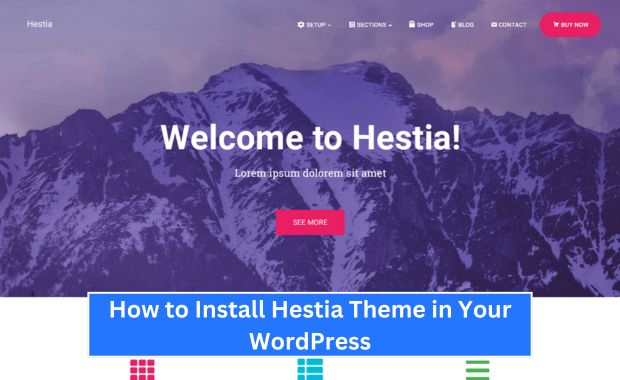
Why Choose the Hestia Theme?
Hestia is renowned for its ease of use and versatility. Here are some key features that make it an excellent choice: How to Install Foodica Theme.
| Feature | Description |
|---|---|
| Modern Design | A clean, minimalistic, and fully responsive layout. |
| Customization Options | Built-in WordPress Customizer with live preview. |
| One-Page Layout | Ideal for startups and businesses with one-page website requirements. |
| WooCommerce Ready | Fully compatible with WooCommerce for online stores. |
| Integration Support | Works seamlessly with Elementor, Brizy, and other page builders. |
| Fast and Lightweight | Optimized for speed, helping with SEO and user experience. |
These features make Hestia suitable for a variety of use cases, from blogs to e-commerce.
Prerequisites for Installing Hestia
Before you begin, make sure you meet the following prerequisites:
- Active WordPress Installation: You need WordPress installed and running on your website.
- Administrator Access: Ensure you have admin rights to install themes.
- Updated WordPress Version: Hestia works best with the latest version of WordPress.
- Hosting Requirements: Use a reliable hosting provider that supports PHP 7.4 or higher and MySQL 5.6+.
How to Install the Hestia Free Version
The free version of Hestia is available directly from the WordPress theme directory. Follow these steps to install it: How to Install Neve Theme.
Step 1: Access Your WordPress Dashboard
- Log in to your WordPress site by navigating to
https://yourwebsite.com/wp-admin. - Enter your admin username and password.
Step 2: Navigate to Themes
- In the WordPress dashboard, go to Appearance > Themes.
- Click the Add New button at the top of the screen.
Step 3: Search for Hestia
- In the search bar, type Hestia.
- Locate the theme with the title “Hestia” by ThemeIsle.
Step 4: Install and Activate
- Click the Install button next to the Hestia theme.
- Once the installation is complete, click Activate.
Step 5: Begin Customization
You’ll now see Hestia listed as the active theme. Navigate to Appearance > Customize to start customizing your site.
How to Install the Hestia Pro Version
The Pro version of Hestia offers advanced features such as additional demo templates, priority support, and enhanced WooCommerce options. Here’s how to install it: How to Install OceanWP Theme.
Step 1: Purchase Hestia Pro
- Visit the Hestia website and choose a Pro plan.
- Complete the purchase process and log in to your ThemeIsle account.
- Download the Hestia Pro theme file (.zip) from the Downloads section.
Step 2: Upload and Install Hestia Pro
- Navigate to Appearance > Themes in your WordPress dashboard.
- Click Add New > Upload Theme.
- Select the Hestia Pro .zip file and click Install Now.
- Once installed, click Activate.
Step 3: Install Required Plugins
- After activation, a notification will prompt you to install recommended plugins such as Orbit Fox.
- Click Begin Installing Plugins and follow the instructions.
Step 4: Activate Your License
- Go to Appearance > Hestia Pro Options.
- Enter your license key provided in your ThemeIsle account.
- Click Activate License to enable Pro features.
Customizing Hestia for Your Website
Hestia offers extensive customization options that allow you to tailor your site to your needs: How to Install Avada Theme.
Step 1: Access the Customizer
- Go to Appearance > Customize in your WordPress dashboard.
Step 2: Customize the Header
- Navigate to Header Options.
- Add your logo, adjust the menu layout, and enable sticky headers if needed.
Step 3: Customize the Front Page
- Go to Frontpage Sections to edit sections like About Us, Features, and Team.
- Drag and drop sections to rearrange the order.
Step 4: Choose Colors and Fonts
- Under Appearance Settings, adjust the color scheme and typography.
- Select from Google Fonts or upload custom fonts for a unique look.
Step 5: Set Up Widgets
- Add widgets to your footer or sidebar via Appearance > Widgets.
- Use Orbit Fox widgets for enhanced functionality.
Integrating Hestia with Page Builders
Hestia is fully compatible with popular page builders, giving you even greater design flexibility. Here’s how to integrate: How to Install Astra Theme.
Step 1: Install a Page Builder
- Navigate to Plugins > Add New.
- Search for page builders like Elementor or Brizy and install your preferred one.
Step 2: Enable Page Builder Compatibility
- Open any page or post in the editor.
- Click Edit with [Page Builder Name] to start designing.
Step 3: Use Hestia’s Pre-Designed Sections
- Import Hestia’s demo content for a quick start.
- Customize sections using the page builder tools.
Best Practices for Hestia Optimization
| Optimization Tip | Action |
| Optimize Images | Use tools like Smush to compress and optimize your images. |
| Enable Caching | Install a caching plugin like WP Rocket for faster loading times. |
| Minimize Plugins | Only use essential plugins to avoid conflicts and maintain speed. |
| SEO Settings | Use an SEO plugin like Yoast or Rank Math to optimize meta titles and tags. |
| Responsive Testing | Test your site on multiple devices to ensure mobile responsiveness. |
Common Troubleshooting Tips
| Issue | Solution |
| Demo Content Not Importing | Check server memory limits or use the One-Click Demo Import plugin. |
| License Key Not Working | Revalidate your license key in the Hestia Pro Options panel. |
| Broken Layouts | Clear your cache or check for plugin conflicts. |
| Slow Performance | Enable lazy loading for images and reduce large CSS files. |
Tip: Keep WordPress, Hestia, and all plugins updated to avoid compatibility issues.
Conclusion
Installing and setting up the Hestia theme in WordPress is straightforward, whether you choose the free or Pro version. With its modern design, customization options, and compatibility with page builders, Hestia allows you to create a professional and visually appealing website. By following this guide, you’ll have your site up and running in no time, optimized for speed and user engagement.
Start exploring Hestia today to unleash your website’s full potential! How to Install Newspaper Themes.