Are you looking to give your WordPress website a sleek, modern, and highly customizable appearance? Kadence Themes is one of the most popular options for WordPress users, offering a powerful suite of features and flexibility that caters to beginners and advanced users alike. In this guide, we’ll walk you through the complete process of installing Kadence Themes on WordPress, from preparation to customization.
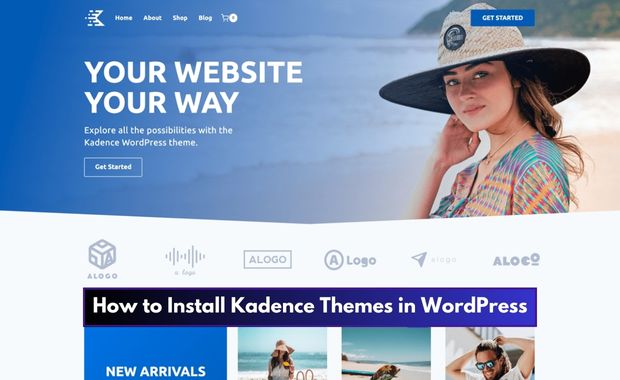
Why Choose Kadence Themes?
Kadence Themes stands out for its combination of simplicity and power. Here are a few reasons why this theme might be the right choice for your website:
- Lightweight and Fast: Kadence is optimized for speed, helping your site load quickly and rank better on search engines.
- Customizable: It offers drag-and-drop editing, advanced typography, and layout options to tailor your site.
- Responsive Design: Kadence ensures your website looks great on any device, from desktops to smartphones.
- Integrations: Compatible with WooCommerce, Elementor, and other major plugins.
- SEO-Friendly: Built with best practices to help your content rank higher.
Prerequisites for Installation
Before diving into the installation process, ensure you have the following:
| Requirement | Description |
|---|---|
| A WordPress Site | Kadence Themes requires an active WordPress installation. |
| Administrator Access | Ensure you have admin privileges to install and activate themes. |
| Internet Connection | A stable connection is necessary for downloading and updating the theme. |
| Optional: Kadence Account | For premium features, create an account at Kadence WP. |
Step 1: Accessing Your WordPress Dashboard
- Open your web browser and navigate to your WordPress login page. Typically, this is
yourdomain.com/wp-admin. - Enter your username and password, then click Log In.
Once logged in, you’ll land on the WordPress dashboard, where you can manage your site.
Step 2: Installing the Kadence Theme
Installing the Kadence Theme is simple and straightforward. Follow these steps:
- Navigate to the Appearance Section:
- In the WordPress dashboard, locate the left-hand menu and click on Appearance > Themes.
- Add a New Theme:
- On the Themes page, click the Add New button at the top.
- Search for Kadence:
- In the search bar, type “Kadence.” You’ll see the Kadence Theme in the results.
- Install the Theme:
- Hover over the Kadence Theme and click Install. The installation process will begin and may take a few seconds.
Step 3: Activating the Theme
After installing the Kadence Theme:
- Click the Activate button. This will make Kadence the active theme for your site.
- You’ll receive a confirmation message, and your site will now use the Kadence Theme.
Step 4: Installing Kadence Starter Templates (Optional)
Kadence offers pre-designed templates to help you set up a professional-looking site quickly. Here’s how to use them:
- Install the Kadence Starter Templates Plugin:
- Go to Plugins > Add New in your dashboard.
- Search for “Kadence Starter Templates.”
- Click Install Now and then Activate.
- Access Starter Templates:
- After activation, navigate to Appearance > Starter Templates.
- Choose a Template:
- Browse through the available designs and select one that fits your site’s purpose.
- Import the Template:
- Click on your chosen template and follow the prompts to import it. You can import the full site or specific pages.
Step 5: Customizing Your Kadence Theme
Customization is where Kadence truly shines. Follow these steps to make the theme your own:
Using the WordPress Customizer
- Go to Appearance > Customize.
- Explore the various sections, such as:
- Site Identity: Add your logo, site title, and tagline.
- Colors & Fonts: Adjust your site’s color palette and typography.
- Header & Footer: Use the drag-and-drop builder to customize the layout.
- Global Settings: Define default styles for buttons, forms, and more.
Adding Custom CSS (Optional)
For advanced customization, you can add custom CSS by navigating to Additional CSS in the Customizer.
Tips for Optimizing Your Website with Kadence Themes
To maximize the performance and appeal of your site, consider these tips:
| Tip | Description |
| Use Lightweight Plugins | Avoid heavy plugins to keep your site fast. |
| Leverage Lazy Loading | Enable lazy loading for images to improve load times. |
| Optimize Images | Use tools like TinyPNG or Smush to compress images without losing quality. |
| Regular Updates | Keep Kadence and other plugins updated for security and performance. |
| Enable Caching | Use caching plugins like WP Rocket to speed up your site. |
| Mobile Testing | Regularly check your site’s mobile responsiveness. |
Conclusion
Installing and customizing Kadence Themes in WordPress is an excellent way to create a beautiful, fast, and user-friendly website. Its flexibility and ease of use make it suitable for any kind of website, from blogs to online stores. Follow the steps outlined in this guide, and you’ll have your Kadence-powered site up and running in no time.
Happy website building! also, see How to Create a WordPress Website for Beginners.