Parallax themes in WordPress are visually stunning and engaging, offering a dynamic user experience by combining beautiful scrolling effects with rich content presentation. If you’re ready to elevate your website design, installing a Parallax theme is a great first step. In this article, we’ll guide you through the process of installing a Parallax theme, ensuring it’s seamless and optimized for your WordPress site. Whether you’re a beginner or an experienced WordPress user, this guide is tailored for you.
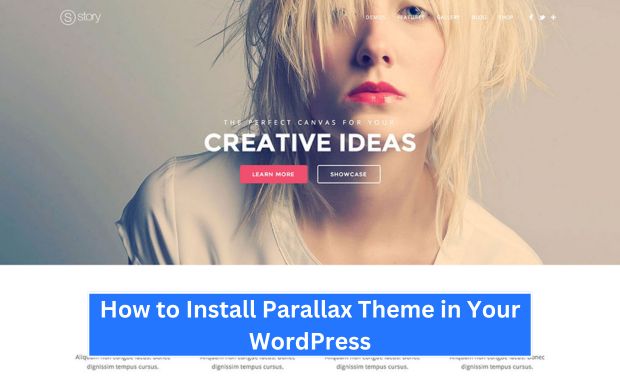
Step-by-Step Guide to Installing a Parallax Theme
1. Choose the Right Parallax Theme
Before installing, select a Parallax theme that aligns with your website’s purpose. Here are some options:
| Theme Name | Developer | Pricing | Key Features |
|---|---|---|---|
| Parallax One | ThemeIsle | Free/Premium | Mobile-friendly, one-page layout |
| Float | Themify | Premium ($59/year) | Drag-and-drop builder, custom animations |
| Divi (Multi-purpose) | Elegant Themes | Premium ($89/year) | Parallax scrolling, advanced customization |
2. Download or Purchase Your Theme
- Free Themes: Available in the WordPress Theme Directory. Go to
Appearance > Themes > Add Newand search for your preferred Parallax theme. - Premium Themes: Visit the developer’s official website, purchase the theme, and download the ZIP file to your computer.
3. Install the Theme
Follow these steps based on your theme’s source:
A. Installing via WordPress Dashboard
- Log in to your WordPress admin panel.
- Navigate to
Appearance > Themes > Add New. - For Free Themes: Search for the theme name and click “Install.”
- For Premium Themes: Click “Upload Theme,” choose the downloaded ZIP file, and press “Install Now.”
B. Installing via FTP
- Extract the ZIP file on your computer.
- Use an FTP client like FileZilla to access your WordPress files.
- Navigate to
wp-content/themes/. - Upload the extracted theme folder.
- Log in to your WordPress admin panel and activate the theme from
Appearance > Themes.
4. Activate the Theme
Once installed, activate the theme by:
- Navigating to
Appearance > Themes. - Hovering over the theme and clicking “Activate.”
Customizing Your Parallax Theme
1. Access the Customizer
Go to Appearance > Customize to access the theme’s built-in customization options. Depending on the theme, you can:
- Adjust the header, footer, and background.
- Add widgets and menus.
- Enable or disable Parallax effects.
2. Use Theme-Specific Settings
Many premium Parallax themes come with dedicated settings panels. These are usually found under a unique menu item in your WordPress dashboard (e.g., Themify settings for Float). see How to Install Soledad Theme.
Essential Plugins for Parallax Themes
To maximize the potential of your Parallax theme, consider installing these plugins:
| Plugin Name | Purpose | Pricing |
| Elementor | Page builder with Parallax support | Free/Premium |
| WP Fastest Cache | Optimize loading speed | Free/Premium |
| Yoast SEO | Improve search engine visibility | Free/Premium |
Tips for a Successful Parallax Theme Installation
- Backup Your Website: Before making any changes, create a backup using plugins like UpdraftPlus.
- Test Responsiveness: Use tools like Google Mobile-Friendly Test to ensure your Parallax theme is mobile-compatible.
- Optimize Performance: Parallax effects can be resource-heavy. Use caching plugins and optimize images for faster load times.
- Stay Updated: Regularly update your theme to access new features and security fixes.
Conclusion
Installing a Parallax theme in WordPress is a straightforward process that can transform your website into a visually captivating experience. By carefully selecting the right theme, following the installation steps, and customizing it to suit your needs, you’ll create a site that not only looks great but also functions smoothly.
Remember, an engaging website goes beyond aesthetics. Focus on performance, responsiveness, and content quality to ensure long-term success. Happy designing! How to Install Foodica Theme.