WooCommerce is the go-to solution for building an online store on WordPress. It powers millions of eCommerce websites worldwide, offering unparalleled flexibility and features. Whether you’re a small business owner or an entrepreneur launching a large-scale store, WooCommerce provides the tools to sell physical products, digital downloads, subscriptions, and more.
This guide will walk you through the complete setup process for WooCommerce on WordPress, ensuring your online store is optimized for SEO, speed, and user experience.
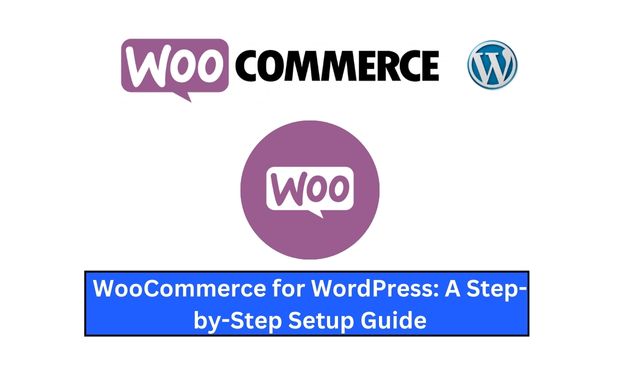
Why Choose WooCommerce?
WooCommerce stands out for its ease of use and extensive customization options. Here’s why it’s a top choice:
| Feature | Benefit |
|---|---|
| Free and Open Source | Easily accessible for businesses of all sizes. |
| Scalability | Suitable for small stores and enterprise-level businesses alike. |
| Extensions and Add-Ons | Expand functionality with plugins for payment gateways, shipping, and marketing. |
| Seamless WordPress Integration | Works perfectly with any WordPress theme, enhancing the CMS’s eCommerce potential. |
| User-Friendly Interface | Intuitive dashboard and simple setup process for beginners. |
Pre-Requisites for WooCommerce Setup
Before diving in, ensure you have the following:
- Domain and Hosting: Choose a reliable hosting provider like SiteGround, Bluehost, or WP Engine.
- WordPress Installed: Make sure WordPress is installed and running on your hosting server.
- SSL Certificate: Secure your website with an SSL certificate for safe transactions.
- Business Plan: Have a clear idea of the products or services you’ll sell.
Step-by-Step WooCommerce Setup
1. Install and Activate WooCommerce
Free Installation:
- Log in to your WordPress dashboard.
- Navigate to Plugins > Add New.
- Search for “WooCommerce” in the plugin repository.
- Click Install Now and then Activate.
Manual Installation:
- Download the WooCommerce plugin ZIP file from the official website.
- Go to Plugins > Add New > Upload Plugin.
- Upload the ZIP file and click Install Now.
- Activate the plugin after installation.
2. Run the Setup Wizard
Once WooCommerce is activated, you’ll be prompted to complete the setup wizard:
- Store Details: Enter your store’s location, currency, and preferred units.
- Industry: Select the type of products or services you plan to sell.
- Product Types: Choose from physical products, digital downloads, subscriptions, or other options. (Some types may require additional plugins.)
- Business Details: Share insights about your business size and stage.
- Payment Methods: Enable payment gateways like PayPal, Stripe, or offline payments.
- Shipping: Configure shipping zones, methods, and rates for domestic and international deliveries.
Configuring WooCommerce Settings
General Settings
Navigate to WooCommerce > Settings > General:
| Option | Purpose |
| Store Address | Helps calculate taxes and shipping costs. |
| Selling Locations | Define where you’ll sell your products. |
| Default Customer Location | Choose a default location for better tax and shipping calculations. |
| Enable Taxes | Activate tax calculations if applicable. |
Product Settings
Go to WooCommerce > Settings > Products:
| Setting | Description |
| Shop Page | Assign a page for displaying products. |
| Add to Cart Behavior | Customize actions after adding items to the cart. |
| Product Reviews | Enable or disable product reviews and ratings. |
Adding Products to Your Store
1. Add a New Product
- Navigate to Products > Add New.
- Enter the Product Name and Description.
- Set the Product Data type (e.g., Simple, Variable, Grouped).
- Add the Product Price and sale price if applicable.
- Upload high-quality product images under the Product Image section.
- Assign Categories and Tags to improve product organization.
2. Advanced Product Options
| Option | Purpose |
| Inventory Management | Track stock levels and enable stock notifications. |
| Shipping Details | Specify product weight, dimensions, and shipping classes. |
| Linked Products | Upsell or cross-sell related items to boost sales. |
Extending WooCommerce Functionality
Enhance your store with WooCommerce extensions:
| Extension | Functionality |
| WooCommerce Subscriptions | Manage recurring payments for subscription products. |
| WooCommerce Bookings | Allow customers to book appointments or reservations. |
| Mailchimp for WooCommerce | Automate email marketing campaigns. |
| WooCommerce PDF Invoices | Generate and send invoices automatically. |
| YITH WooCommerce Wishlist | Enable customers to save favorite items to a wishlist. |
SEO Tips for WooCommerce
1. Optimize Product Pages
- Use descriptive, keyword-rich titles and meta descriptions.
- Add alt text to all product images for better visibility.
2. Speed Optimization
- Use caching plugins like WP Rocket.
- Implement a Content Delivery Network (CDN) for faster load times.
3. Schema Markup
Enable rich snippets using plugins like Yoast SEO or Rank Math to display star ratings, prices, and availability in search results.
4. Internal Linking
Create links between product pages and blog posts to boost SEO rankings and improve user navigation. see Rank Math SEO Plugin for WordPress.
Troubleshooting Common Issues
| Issue | Solution |
| Slow Website | Optimize images, use a caching plugin, and minimize CSS/JS files. |
| Payment Gateway Errors | Double-check API keys and gateway configurations. |
| Out-of-Stock Products | Update inventory settings and enable notifications for low stock. |
| Styling Issues | Switch to a WooCommerce-compatible theme and regenerate CSS files. |
Advanced Tips for a Successful WooCommerce Store
1. Personalize Customer Experience
- Offer personalized recommendations using AI-powered plugins like Recom.ai.
- Enable dynamic pricing for customer-specific discounts.
2. Use Analytics Tools
Track store performance with plugins like Google Analytics for WooCommerce to gain insights into user behavior.
3. Enable Mobile Optimization
Ensure your store is fully responsive by using mobile-friendly themes and testing on various devices.
4. Implement Security Measures
- Use security plugins like Wordfence.
- Regularly update your WordPress, WooCommerce, and other plugins to the latest versions.
Frequently Asked Questions (FAQs)
Q1. Is WooCommerce free?
Yes, WooCommerce is free to install and use. However, premium extensions may require additional costs.
Q2. Can WooCommerce handle large stores?
Yes, WooCommerce is scalable and can support stores with thousands of products.
Q3. Do I need coding skills to use WooCommerce?
No, WooCommerce is designed to be user-friendly and doesn’t require coding knowledge.
Conclusion
WooCommerce transforms WordPress into a powerful eCommerce platform, enabling businesses to sell anything online. By following this step-by-step guide, you’ll be able to set up a fully functional, user-friendly, and SEO-optimized WooCommerce store in 2025. From installation to advanced customization, WooCommerce empowers you to create a store tailored to your unique needs.
Start building your online store today and take your business to the next level! How to Create a WordPress Website for Beginners.